Native Linux Microcontainers
Joblet is a micro-container runtime for running Linux jobs with: Process and filesystem isolation (PID namespace, chroot) Fine-grained CPU, memory, and IO throttling (cgroups v2) Secure job execution with mTLS and RBAC Built-in scheduler, SSE log streaming, and multi-core pinning Ideal for: Agentic AI Workloads (Untrusted code)
Project maintained by ehsaniara Hosted on GitHub Pages — Theme by mattgraham
Joblet Web Admin UI
The Joblet Web Admin UI provides a comprehensive React-based interface for managing jobs and monitoring system performance. The admin UI is now available as a standalone package in the joblet-admin repository, connecting directly to the Joblet server via gRPC.
Table of Contents
- Installation
- Getting Started
- Dashboard Overview
- System Monitoring
- Job Management
- Administration Features
- Troubleshooting
Installation
Prerequisites
- Operating System: Linux, macOS, or Windows
- Node.js: 18.x or later
- Joblet Server: Running and accessible from the admin UI host
- Configuration: Valid
~/.rnx/rnx-config.ymlwith mTLS certificates
Standalone Installation
The Admin UI is now available as a separate package from the joblet-admin repository:
# Clone the joblet-admin repository
git clone https://github.com/ehsaniara/joblet-admin
cd joblet-admin
# Install dependencies
npm install
# Start the admin interface
npm run dev
# Access at http://localhost:3000
Note: The admin UI connects directly to the Joblet server via gRPC.
Production Installation
# Build the application
npm run build
# Start in production mode
npm start
# Or deploy the built files from dist/ directory
Getting Started
Launch the Admin UI
# Development mode (recommended)
npm run dev
# UI: http://localhost:3000
# API: http://localhost:5175
# Production mode
npm run build
npm start
# Development with custom ports
JOBLET_ADMIN_PORT=8080 npm run dev:server
The admin UI will be available at http://localhost:3000 by default.
First Login
- Ensure your Joblet server is running and accessible
- The admin UI automatically uses your RNX configuration for authentication
- No separate login is required - mTLS certificates handle authentication
Dashboard Overview
The admin UI consists of several main sections accessible via the navigation sidebar:
🏠 Dashboard
- System Health Overview: Quick status of server, jobs, and resources
- Recent Activity: Latest job executions and status changes
- Quick Stats: Active jobs, total jobs, system uptime
- Resource Usage Summary: CPU, memory, and disk usage at a glance
📊 System Monitoring
- Real-time Metrics: Live system performance data
- Historical Trends: Performance graphs over time
- Alert Status: System alerts and warnings
💼 Jobs
- Job List: All jobs with pagination and filtering
- Job Details: Individual job information and logs
- Job Actions: Start, stop, delete operations
⚙️ Administration
- Volume Management: Create and manage persistent storage
- Network Configuration: Custom network setup
- Runtime Management: Available runtime environments
System Monitoring
The System Monitoring page provides comprehensive real-time insights into your Joblet server performance.
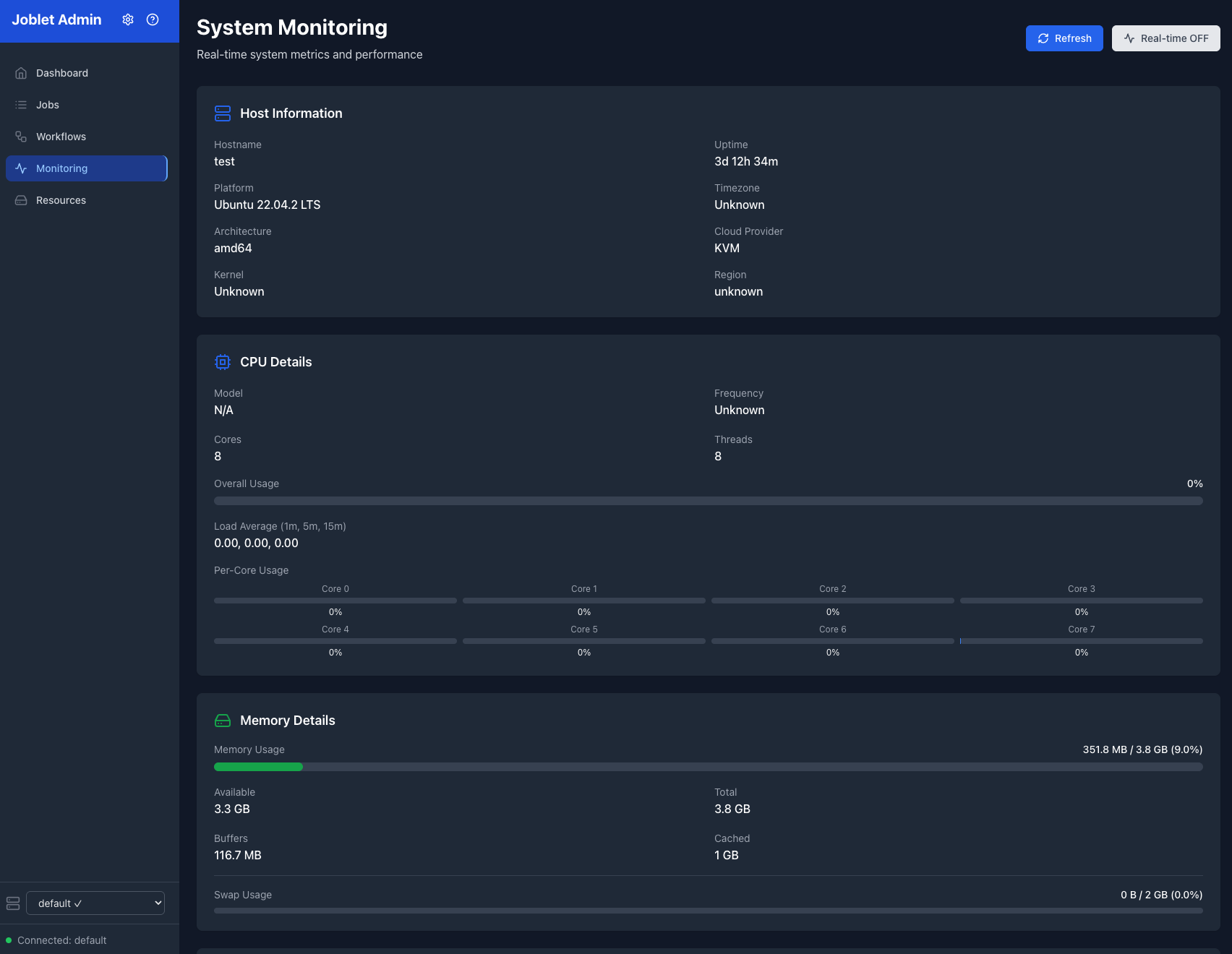 Real-time system metrics and performance monitoring dashboard
Real-time system metrics and performance monitoring dashboard
Host Information Card
Displays essential server information:
- Hostname: Server identifier
- Platform: Operating system and version
- Architecture: CPU architecture (e.g., amd64, arm64)
- Kernel Version: Linux kernel version
- Uptime: Server uptime in string format
- Cloud Environment: Cloud provider, instance type, region (if applicable)
CPU Details Card
Real-time CPU monitoring:
- CPU Model: Processor model and specifications
- Core Count: Physical and logical cores
- Overall Usage: Current CPU utilization percentage
- Per-Core Usage: Individual core utilization with visual bars
- Load Average: 1, 5, and 15-minute load averages
- Temperature: CPU temperature (if available)
Memory Details Card
Comprehensive memory monitoring:
- Total Memory: Available system memory
- Used Memory: Currently allocated memory
- Available Memory: Free memory available for allocation
- Memory Usage: Percentage utilization with progress bar
- Buffers/Cache: System buffer and cache usage
- Swap Usage: Swap space utilization (if configured)
Disk Information Card
Storage monitoring across all mount points:
- Device Information: Device names and mount points
- Filesystem Types: ext4, xfs, etc.
- Usage Statistics: Used/total space with percentage
- Color-coded Alerts: Green (normal), yellow (75%+), red (90%+)
- I/O Statistics: Read/write rates and IOPS (when available)
Network Interfaces Card
Network monitoring for all interfaces:
- Interface Details: Interface names and types (ethernet, wireless)
- Status Indicators: Up/down status with color coding
- Traffic Statistics: RX/TX bytes and packet counts
- Error Rates: Packet drops and transmission errors
- IP Addresses: Assigned IP addresses per interface
- MAC Addresses: Hardware addresses
Process Monitor Card
Real-time process monitoring:
- Top Processes: Sorted by CPU or memory usage
- Process Details: PID, name, command, user
- Resource Usage: CPU percentage and memory consumption
- Status Information: Process state (running, sleeping, etc.)
- Search and Filter: Find specific processes quickly
- Configurable Display: Show top 10, 25, or 50 processes
Interactive Features
- Real-time Updates: Toggle real-time monitoring on/off
- Manual Refresh: Force refresh system information
- Responsive Design: Optimized for desktop and tablet viewing
- Dark Theme: Professional dark interface reduces eye strain
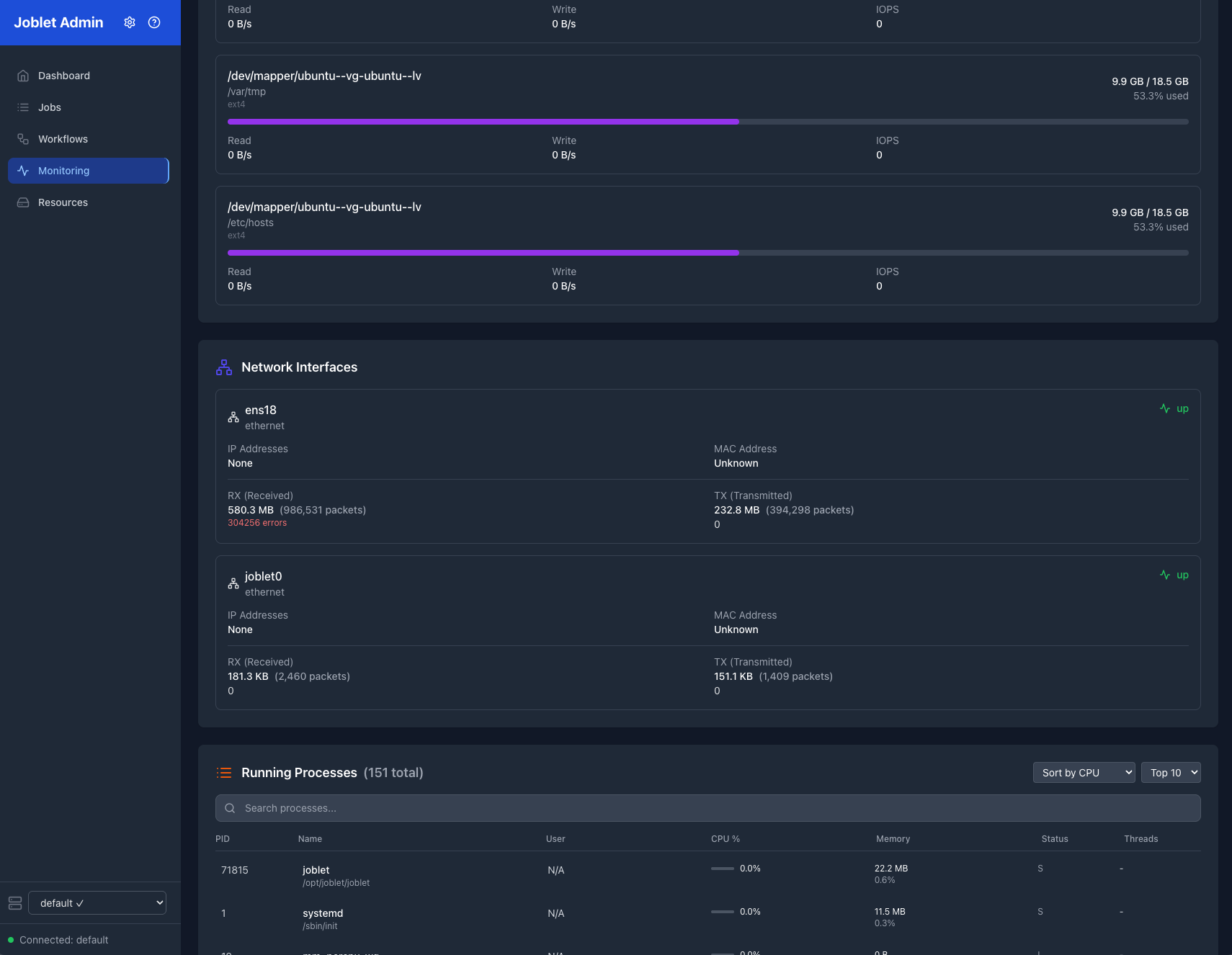 Detailed system metrics with CPU, memory, and process monitoring
Detailed system metrics with CPU, memory, and process monitoring
Job Management
Job List View
The Jobs page provides a comprehensive overview of all job executions:
Features
- Paginated Display: Configurable page sizes (5, 10, 25, 50, 100 jobs)
- Sortable Columns: Click column headers to sort by any field
- Real-time Updates: Job status updates automatically
- Bulk Operations: Select multiple jobs for batch operations
Job Information Displayed
| Column | Description |
|---|---|
| Job ID | Unique identifier for the job |
| Status | Current execution status (running, completed, failed, etc.) |
| Command | The command or script being executed |
| Runtime | Runtime environment (if specified) |
| Network | Network configuration |
| Started | Job start timestamp |
| Duration | Execution time (for completed jobs) |
| Actions | Quick action buttons (stop, logs, delete) |
Job Status Indicators
- 🟢 Completed: Job finished successfully
- 🟡 Running: Job is currently executing
- 🔴 Failed: Job encountered an error
- ⏸️ Stopped: Job was manually stopped
- ⏳ Scheduled: Job is scheduled for future execution
Job Details View
Click on any job ID to view detailed information:
Job Information
- Execution Details: Start time, duration, exit code
- Resource Usage: CPU, memory, and disk utilization
- Configuration: Runtime, network, volumes, resource limits
- Scheduling: Schedule information (if applicable)
Real-time Logs
- Live Log Stream: Real-time output from the job
- Log History: Complete log history with timestamps
- Search and Filter: Find specific log entries
- Auto-scroll: Automatically follow new log entries
Job Actions
- Stop Job: Terminate a running job
- Restart Job: Re-execute a completed job
- Download Logs: Export logs to a file
- Delete Job: Remove job from history
Advanced Filtering
Filter jobs by various criteria:
- Status: Show only running, completed, or failed jobs
- Date Range: Filter by execution date
- Runtime: Filter by runtime environment
- Network: Filter by network configuration
- Command Pattern: Search by command text
Administration Features
Volume Management
Create and manage persistent storage volumes:
Volume Operations
- Create Volume: Specify name, size, and type
- Mount Volumes: Attach volumes to jobs
- Delete Volumes: Remove unused volumes
- Usage Monitoring: Track volume space utilization
Volume Information
- Size and Usage: Current space utilization
- Mount Points: Where volumes are currently mounted
- Access Permissions: Volume access controls
- Backup Status: Backup and snapshot information
Network Configuration
Manage custom networks for job isolation:
Network Features
- Create Networks: Define custom network configurations
- CIDR Configuration: Specify IP address ranges
- Network Isolation: Isolate job groups
- Bridge Configuration: Inter-network communication
Network Monitoring
- Active Connections: Current network usage
- Traffic Statistics: Network throughput monitoring
- Security Policies: Applied network security rules
Runtime Management
Monitor and manage runtime environments:
Runtime Information
- Available Runtimes: List of installed runtime environments
- Package Lists: Installed packages in each runtime
- Health Checks: Runtime availability and status
- Usage Statistics: Runtime utilization metrics
Runtime Actions
- Test Runtime: Verify runtime functionality
- Runtime Details: View detailed runtime information
- Update Status: Check for runtime updates
System Configuration
User Preferences
- Theme Selection: Light/dark theme options
- Refresh Intervals: Configure auto-refresh rates
- Page Sizes: Default pagination settings
- Notification Settings: Alert and notification preferences
Server Configuration
- Connection Settings: Server endpoint configuration
- Authentication: mTLS certificate management
- Security Settings: Access control and permissions
Troubleshooting
Common Issues
Admin UI Won’t Start
# Check if ports are already in use
lsof -i :3000 # UI port
lsof -i :5175 # API port
# Try different ports
JOBLET_ADMIN_PORT=8080 npm run dev:server
PORT=8081 npm run dev:ui
# Check Node.js installation
node --version
npm --version
Connection Issues
# Verify server connectivity
rnx job list
# Check configuration
cat ~/.rnx/rnx-config.yml
# Test server connection
rnx monitor status
# Check admin server logs
npm run dev:server
# Look for gRPC connection errors
Performance Issues
- Slow Loading: Increase browser cache, check network connectivity
- Memory Usage: Close unused browser tabs, restart admin UI
- Update Frequency: Reduce real-time update frequency in settings
Logs and Debugging
Admin UI Logs
# View admin server logs
npm run dev:server
# Server logs will show gRPC connection status
# View UI development logs
npm run dev:ui
# React development server logs
# Check browser console
# Open browser developer tools (F12)
# Look for JavaScript errors in console
Server-side Logs
# Check Joblet server logs
sudo journalctl -u joblet -f
# Check system resources
rnx monitor status
Getting Help
- Admin UI Issues: Report bugs
- Server Issues: Report bugs
- Documentation: Complete docs
Feature Requests
The admin UI is actively developed. To request new features:
- Check existing GitHub issues
- Create a new feature request with detailed description
- Include use cases and expected behavior
- Add mockups or wireframes if applicable
Security Considerations
Authentication
- mTLS Certificates: Uses same certificates as RNX CLI
- No Separate Login: Authentication handled by client certificates
- Secure by Default: All communication encrypted
Network Security
- Local Access: Admin UI binds to localhost by default
- Firewall: Configure firewall rules for remote access
- HTTPS: Consider reverse proxy with HTTPS for remote access
Data Protection
- No Persistent Storage: Admin UI doesn’t store sensitive data
- Session Management: Uses stateless authentication
- Audit Trail: All actions logged by Joblet server
For more information, see the main documentation or visit the GitHub repository.